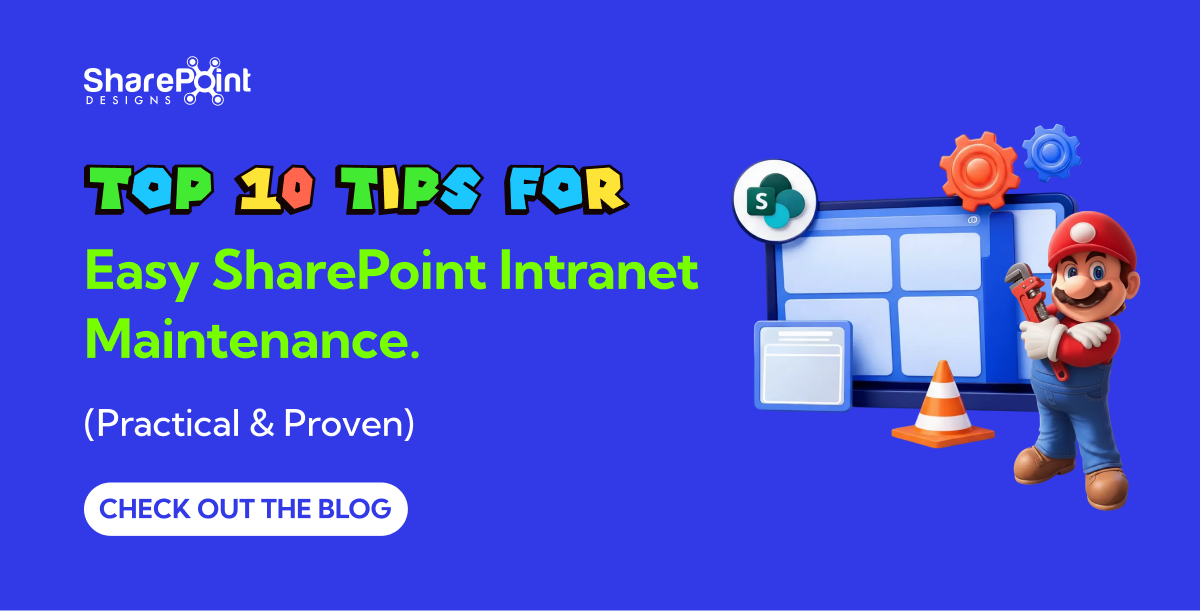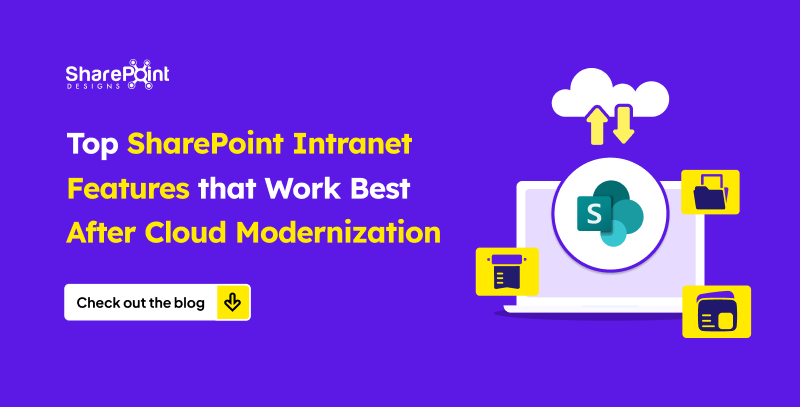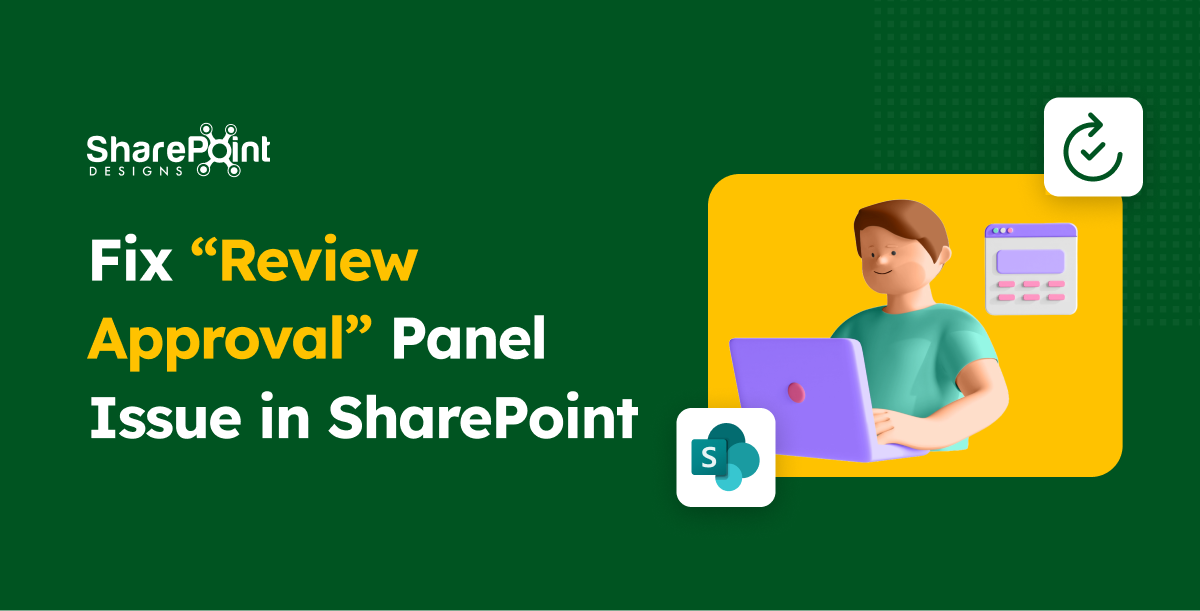Published Date -
Triggering Out of Box User Invitations for a SharePoint Site Using SPFx and REST API

Managing permissions and user access in SharePoint is a critical aspect of site administration, especially when onboarding new users. SharePoint's REST API offers so many functionalities, including the ability to share files and send invitations. Here, in this blog, we will focus on how to use this API to add users to a SharePoint site and send them customized body invitations.
By using SharePoint Framework (SPFx) and the SharePoint REST API, you can automate this process, ensuring users are added to groups and send invitations link to the site. In this blog, we’ll walkthrough how to build a function in SPFx that adds users to a site group by their email, Azure Active Directory (AAD) ID, and SharePoint group ID, and sends a personalized email invitation automatically.
Step-by-Step Solution to Add Users and Send Invitations
We’ll break down the steps in implementing this functionality below,
1. Writing the Function to Send Email Invitations
Below is the code for the function that adds users to a SharePoint site's group and sends them an email invitation. It accepts parameters to specify the user’s email, Azure AD ID (aadId), and SharePoint group ID. The email content is predefined within the function.
2. Key Function Parameters Explained
This function accepts the following key parameters:
- context: WebPartContext: Provides the context of the current SharePoint site or page. It’s used to obtain the site URL and to make HTTP requests using spHttpClient.
- userEmail: string: The email address of the user you want to invite.
- groupId: string: The SharePoint group ID to which the user will be added.
- aadId: string: The unique Azure Active Directory (AAD) ID of the user, which ensures that the correct user is resolved in SharePoint, especially when email addresses or display names may not be unique.
3. How the Function Works
3.1 Constructing the API Request
The core part of this function is sending a POST request to SharePoint’s REST API endpoint /SP.Web.ShareObject, which handles sharing and adding users. The peoplePickerInput is where the user’s email and Azure AD ID are included, which helps SharePoint resolve the correct user.
3.2 Customizing the Invitation
The emailProperties object allows you to configure the content and behavior of the invitation. For instance, the roleValue field specifies the SharePoint group to which the user will be added by using groupId, and the emailBody is predefined to send a welcoming message to new users.
3.3 Sending the API Request
Once everything is configured, the function uses spHttpClient.post() to send the request to SharePoint. It handles both adding the user to the group and sending the email invitation.
The response is checked for success, and any errors encountered during the process are logged.
4. Additional Improvements and Best Practices
Here are a few suggestions to further enhance the solution:
- Dynamic Group Assignment: Modify the groupId parameter to dynamically select different SharePoint groups based on the user's role or other conditions.
- Bulk Invitations: Extend the functionality to handle bulk user invitations by passing an array of emails and looping through them.
- Automation with Power Automate: Further automate this API using Power Automate, enabling seamless integration with SharePoint workflows.
Conclusion
The process of adding users to SharePoint groups and sending personalized invitations using SPFx and the SharePoint RESTAPI can significantly streamline your SharePoint site management tasks. It saves time, improves the user onboarding experience, and ensures consistency.
Moreover, by integrating this solution with Power Automate, you can trigger these invitations automatically based on specific events or workflows, making the process even more efficient.
Stay tuned for future blogs where we'll explore more ways to automate and enhance SharePoint site management!